CPU Overheating Solutions
If you’re a gamer who spends more time than an average person on a computer, then knowing how to fix computer overheating problems yourself can save you a lot of money. CPU overheating is a common problem for gamers to face. Even the latest hardware can make a lot of issues while playing games if we ignore their compatibility when choosing our gaming pc parts.
After getting a compatible motherboard, the CPU and GPU need to have soulmates-like compatibility with each other so they don’t get bottlenecked because this can be the reason your CPU or GPU is not performing at its full potential and gets overheated because of handling more load than it should. There are many best Gaming GPUs for Best Graphics Games in the market but choosing which would work best with your processor is very important.
Now, for fixing the PC heat problems, below are the steps tested and suggested by professionals that can fix or prevent your pc from overheating.
How To Fix Overheating Computer
Analyze the PC Component’s temperature
Before fixing the problem, we need to analyze the temperatures in real-time when your pc is idle and when you’re gaming to see if it really needs fixing. (Our recommended software is Speccy) Ideal CPU or GPU temperature when they’re idle should be below 35°C and must not exceed 85°C when on full performance. If they’re getting higher than they should be, then follow the steps below in the given order.
Clean Your PC
First of all, Clean your PC from dust to keep the required airflow between its components. We should clean our PC at least once a month to keep PC fans dust-free so they can exhaust all the heat. You can do it yourself if you have an air blower in your home or you can hire a technician who can do full service of your PC. If you’re doing it yourself then make sure to detach the things you can including RAM, Hard Drive, and Graphics Card before using the blower and clear the air vents completely.
Control Fans Speed
If the computer is still not performing well after cleaning it then check the settings of the fan speed and adjust the fan speed according to your hardware. You can do this from Bios or use Fan Controlling Software for all PC fans. MSI Afterburner is one of the best software for this purpose and supports most of the hardware. It is recommended to select one of the presets for airflow and avoid adjusting the RPM for fans manually.
Disable Extra Background Processes
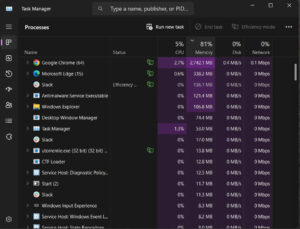 Another reason making your PC lag during gaming can be the extra background processes of Operating system or software which is not in use at the front end. We should check and disable extra background processes in windows while gaming. You can do most of it yourself by disabling them from the processes tab in the task manager which are not in use but are still running in the background occupying the memory. They can even include browser extensions or system processes including updates and system apps.
Another reason making your PC lag during gaming can be the extra background processes of Operating system or software which is not in use at the front end. We should check and disable extra background processes in windows while gaming. You can do most of it yourself by disabling them from the processes tab in the task manager which are not in use but are still running in the background occupying the memory. They can even include browser extensions or system processes including updates and system apps.
You can also use a Game Boosting Software to easily achieve this goal and have a good gaming experience without overheating your PC. It will help you get rid of unnecessary processes when you start the gaming session and will turn everything back on again when the game is closed.
Avoid Overclocking
You should avoid Overclocking of CPU or GPU because it can lower the lifespan of your pc hardware resulting in overheat after some time. Turn it off if your doing it.
Replace Thermal Paste
After doing all the things and still getting excessively high temperatures then you should check and apply thermal paste under the heat sink if needed. Hire someone for this task if you’re not willing to get under the hood. Because the right amount and correct way is very important when doing this as it can seriously damage your CPU or GPU if applied incorrectly.
Remove the fan and heat sink to change the thermal paste and make sure to clean the traces of previously dry thermal paste from the processor with the help of soft cloth completely. The paste should be applied in a way that it can spread equally on the chip without having any vacuum when you put the heat sink back on it and its amount is neither less nor more than needed. See the picture and video below for reference.
Conclusion
All of the above methods have been proven to work in different situations when the PC Overheats and starts lagging in the middle of work or gaming sessions. We should not delay fixing when our gaming machine doesn’t perform as usual. And cleaning the computer on regular basis should be first priority as most of the problems start with dust blocking the airflow. High-end computing machine or an average PC, whether you use your PC for office work or play low-end PC games, you should know how to Fix the Computer Overheating yourself for small problems.


